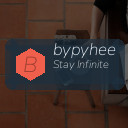Easy Tips for Organizing Files on Your Computer
Keeping your computer files organized is key to staying productive and reducing frustration. When files are scattered across your desktop or buried deep in random folders, finding what you need can take unnecessary time and effort. Luckily, with a few simple steps and habits, you can maintain a tidy file system that makes your digital life easier.
In this post, we’ll explore practical tips for organizing files on your computer, from creating a clear folder structure to naming files effectively. Whether you’re working on a PC or a Mac, these strategies apply universally and can improve the way you manage documents, photos, and more.
Why Organize Your Files?
Before diving into tips, it’s worth understanding why organization matters. A well-organized file system helps you:
– Save Time: Quickly locate files when you need them.
– Reduce Stress: Avoid clutter and the frustration of lost documents.
– Improve Productivity: Spend less time searching and more time working.
– Protect Important Files: Easy backup and fewer chances of accidental deletion.
Now let’s get started with tips to transform your file chaos into order.
1. Create a Logical Folder Structure
Folders act like digital cabinets, helping group similar files. To create an effective structure:
– Use Broad Categories: Start with a few main folders such as Work, Personal, Photos, and Projects.
– Subdivide as Needed: Inside each main folder, create subfolders to organize files by date, client, topic, or event.
– Avoid Too Many Layers: Limit nesting folders to 2-3 levels to prevent files from getting lost.
Example Folder Structure
“`
Work
│
├── Reports
│ ├── 2024
│ └── 2023
│
├── Meetings
│ ├── Oct 2024
│ └── Sep 2024
Personal
│
├── Taxes
└── Travel
├── 2023 Vacation
└── 2022 Weekend Trips
“`
2. Use Clear and Consistent File Names
Meaningful file names help you identify content at a glance without opening the file.
– Be Descriptive: Include project name, date, and version when applicable.
– Use Dates Consistently: Format as YYYY-MM-DD to keep files in chronological order.
– Avoid Spaces and Special Characters: Use underscores or hyphens instead (e.g., Project_Report_2024-06-01).
Naming Examples
– `Meeting_Notes_2024-06-10.txt`
– `Vacation_Photos_2023-08-15.zip`
– `Budget_Report_v2.xlsx`
3. Regularly Delete or Archive Unnecessary Files
Over time, old and duplicate files pile up quickly.
– Schedule Monthly Cleanups: Set aside time to delete files you no longer need.
– Archive Important But Rarely Accessed Files: Move these to an external drive or cloud storage.
– Empty Recycle Bin or Trash: Don’t forget to permanently remove deleted files to free space.
4. Use Tags and Metadata (If Available)
Some operating systems and software allow tagging files with keywords, making it easier to search.
– Add Tags for Quick Retrieval: For example, tag documents as ‘invoice’, ‘urgent’, or ‘personal.’
– Use Metadata to Organize Media Files: Add titles, authors, or date info to photos, videos, and music.
5. Take Advantage of Search and Shortcuts
Even with a good folder structure, powerful search tools help.
– Use Built-in Search Tools: Windows Search and macOS Spotlight are very efficient.
– Create Desktop Shortcuts: Pin frequent folders or files for instant access.
– Utilize Cloud Search Functions: When using cloud services like Google Drive or Dropbox, their search features can save time.
6. Backup Your Files Regularly
Organization isn’t just about sorting—it’s also about protecting.
– Use External Drives or Cloud Backup: Keep copies outside your computer.
– Set Up Automatic Backups: Many tools offer scheduled backups for peace of mind.
– Test Your Backups: Periodically check that your backups open correctly.
7. Maintain Your System Routinely
File organization is an ongoing process, not a one-time task.
– Create Daily or Weekly Habits: Save new files to the right folder as you create them.
– Avoid Desktop Clutter: Keep your desktop minimal with only shortcuts.
– Review and Adjust Your Structure: As your needs evolve, adapt your folder system.
Bonus Tip: Use File Management Tools
If manual file organization feels overwhelming, try software designed to help:
– File Synchronizers: Tools to sync files between devices.
– Duplicate File Finders: Identify and remove duplicate files.
– Automated Organizers: Apps that sort files based on rules.
Examples include FreeCommander, File Juggler, or Hazel (for Mac).
—
Organizing files on your computer becomes easier and more intuitive when you set up a clear system and stick to it. You’ll save time, reduce stress, and keep your digital workspace neat. Start today by creating a folder structure and naming your files consistently — small steps that lead to big improvements.
Happy organizing!